iOS Color Wheel Using CIFilter
January 27, 2019
After struggling for some time with CIFilter documentation at work, I've been working on an app which can apply filters interactively for various inputs (another blog post to come on this later). As part of this app, I needed a UI for the user to select a color, and decided to implement a color wheel.
There are several open source projects implementing color wheels on iOS, and StackOverflow has a few answers which mostly recommend drawing the color wheel image yourself by iterating over the Hue-Saturation-Lightness color representation. However, I managed to find this post about new CIFilters in iOS 10, which included a description of CIHueSaturationValueGradient, and realized we can use this filter to generate a color wheel much more easily.
CoreImage Has Color Wheels Built In
The description of CIHueSaturationValueGradient is:
Generates a color wheel that shows hues and saturations for a specified value.
For a given value of lightness (0 is dark, 1 is light), this filter's output image will be a wheel of all the hues and saturations for that lightness in a given color space. Code that looks like this:
let filter = CIFilter(name: "CIHueSaturationValueGradient", parameters: [
"inputColorSpace": CGColorSpaceCreateDeviceRGB(),
"inputDither": 0,
"inputRadius": 160,
"inputSoftness": 0,
"inputValue": 1
])!
let image = UIImage(ciImage: filter.outputImage!)
Generates an output image that looks like this:
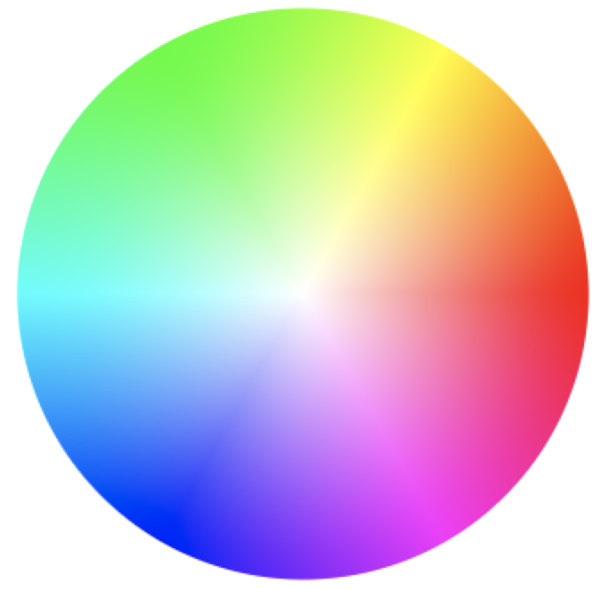
Details
The filter takes five parameters:
inputColorSpace: This is a CGColorSpaceRef representing the color space in which to generate the wheel. Generally, you're going to want to use CGColorSpaceCreateDeviceRGB() for this, which will generate a wheel in the current device's color space.
inputDither: The amount of dither to apply to the wheel. I'm not exactly sure what this is useful for, but it can be fun to play around with. I also don't really know the units of this value, but I think it's pixels (if you can confirm, let me know). For example, here's a color wheel with inputDither as 300:
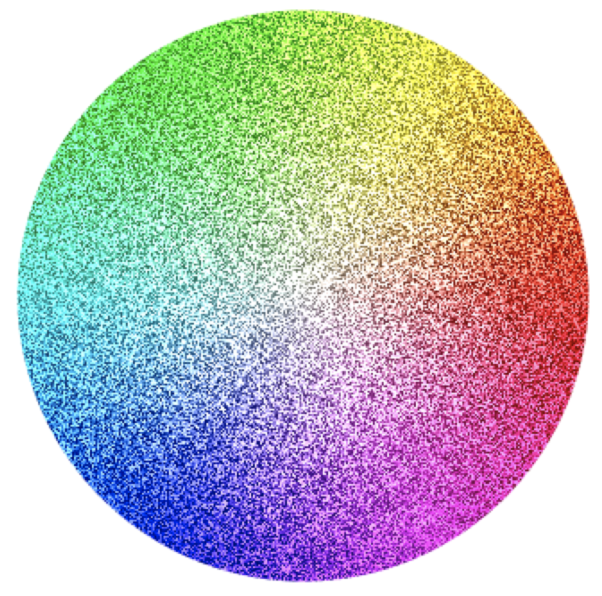
inputRadius: The value, in points, of the radius of the wheel. A radius of 160 creates an image which is 320x320 points square (640x640 pixels on a device with 2x screen scale).
inputSoftness: Specifies a softness value to smooth the gradient. A value of 0 means no smoothing, which is probably what you want for a color wheel. I'm also pretty sure the units here are pixels. Here's a color wheel with inputSoftness as 4:
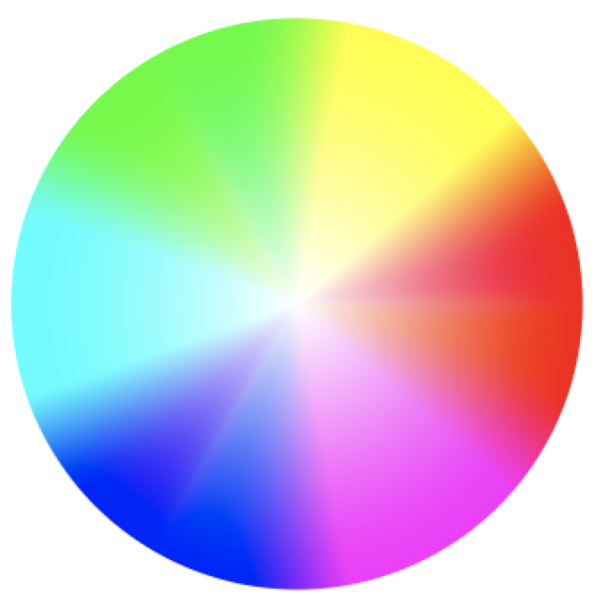
inputValue: The lightness value. 0 creates a black wheel, 1 means full lightness. Here's a color wheel with inputValue as 0.5:
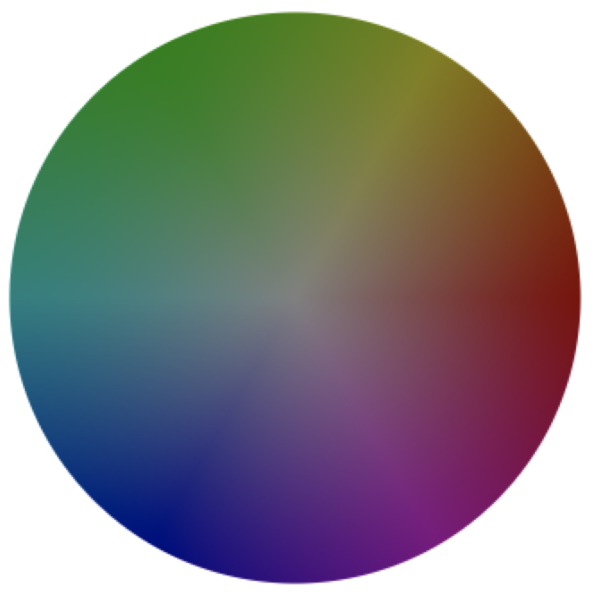
Getting The Color On Touch
I still needed to actually let the user select a color from the color wheel. Turns out there are tons of people online talking about how to get the color at a given touch location for a UIImageView. I ended up going with this one which translated pretty well into an extension:
extension UIImageView {
func getPixelColorAt(point: CGPoint) -> UIColor {
let pixel = UnsafeMutablePointer<CUnsignedChar>.allocate(capacity: 4)
let colorSpace = CGColorSpaceCreateDeviceRGB()
let bitmapInfo = CGBitmapInfo(rawValue: CGImageAlphaInfo.premultipliedLast.rawValue)
let context = CGContext(
data: pixel,
width: 1,
height: 1,
bitsPerComponent: 8,
bytesPerRow: 4,
space: colorSpace,
bitmapInfo: bitmapInfo.rawValue
)
context!.translateBy(x: -point.x, y: -point.y)
layer.render(in: context!)
let color = UIColor(
red: CGFloat(pixel[0]) / 255.0,
green: CGFloat(pixel[1]) / 255.0,
blue: CGFloat(pixel[2]) / 255.0,
alpha: CGFloat(pixel[3]) / 255.0
)
pixel.deallocate()
return color
}
}
End Result
It ended up working pretty well! Adding a gesture recognizer to the imageView which calls getPixelColorAt(point:) allows us to easily determine the color that the user picked and render a simple UI to show the selected color:
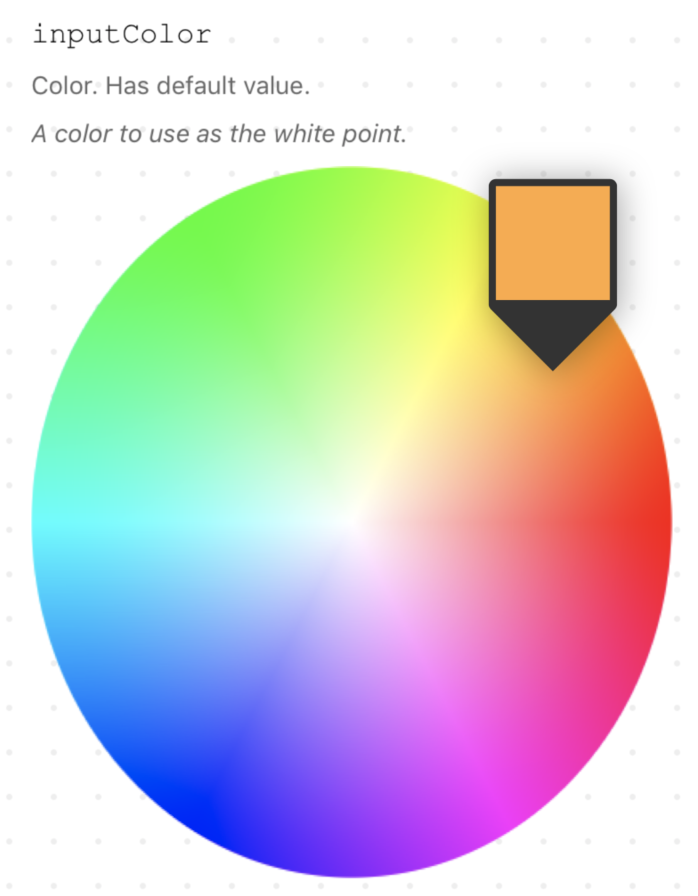
All in all, this was a great exercise in figuring out the least complicated way to implement a complicated UI component, and I continue to learn about all the awesome stuff that CoreImage comes with out of the box (not just color wheels, but photo effects, blurs, distortions, etc).
More on CIFilters soon to come! 👋
Noah Gilmore
I'm Noah, a software developer based in the San Francisco Bay Area. I focus mainly on full stack web and iOS development
- 💻 I co-founded Replo, a no-code platform for e-commmerce
- ✍️ You can read technical posts on my blog
- 📱 I wrote an app which lets you create transparent app icons called Transparent App Icons
- 🧩 I made a puzzle game for iPhone and iPad called Trestle
- 🎨 I wrote a CoreImage filter utility app for iOS developers called CIFilter.io
- 👋 Please feel free to reach out on Twitter / 𝕏